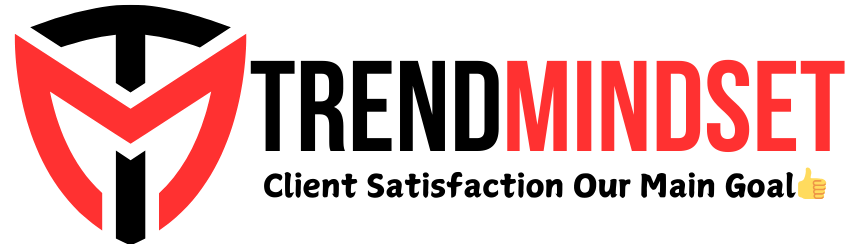Tired of slow internet? Want faster speeds without extra costs?
You’re in the right place. Boosting your internet speed at home doesn’t have to be expensive. There are simple tips and tricks you can use to get the most out of your current broadband connection. In this blog post, I will share my secrets to achieving high-speed internet without spending a dime.
Whether you stream movies, work from home, or game online, these tips can help improve your internet experience. Stay tuned to discover how you can enjoy faster internet without breaking the bank.
Optimize Your Router Placement
Getting high-speed broadband at home doesn’t have to be expensive. One crucial step is optimizing your router placement. The position of your router can significantly affect your internet speed. Let’s explore the best places to put your router and how to avoid interference for better performance.
Best Locations
Place your router in a central location. This helps distribute the signal evenly throughout your home. Elevate the router on a shelf or mount it on a wall. Higher placement reduces obstacles and improves signal reach.
Avoid placing the router in a corner or behind furniture. These spots can block the signal and weaken your connection. Try to keep it in an open space for the best coverage.
Avoiding Interference
Keep your router away from electronic devices. Microwaves, cordless phones, and baby monitors can interfere with the Wi-Fi signal. Place the router at least three feet away from such devices.
Metal objects and thick walls can also disrupt the signal. Ensure the router is not near metal shelves or large appliances. Avoid placing it near brick or concrete walls to maintain a strong connection.
Update Firmware Regularly
Keeping your router’s firmware up to date can improve your internet speed. Firmware updates can fix bugs and enhance performance. Many people overlook this simple step. Updating firmware is an easy way to boost your broadband for free.
Checking For Updates
First, log into your router’s admin page. This address is often “192.168.1.1” or “192.168.0.1”. Check your router’s manual if unsure. Use your username and password to log in.
Once logged in, look for a section labeled “Firmware Update” or “Router Upgrade”. This section may be under “Advanced Settings”. Click on it to see if new updates are available.
Installing New Firmware
Once you find an update, click the “Download” or “Install” button. Your router will start downloading the new firmware. This may take a few minutes. Do not turn off your router during this time.
After the download, your router will install the update. It may restart itself to complete the process. Once done, your router will be running the latest firmware. This can lead to better internet speed and reliability.
Use Quality Cables
Boosting your internet speed at home doesn’t always mean spending more money. One of the simplest and most effective ways is to use quality cables. High-quality cables ensure a stable and fast connection. Let’s dive into the details.
Types Of Ethernet Cables
Not all Ethernet cables are the same. Here are the common types:
- Cat5: Older and slower, up to 100 Mbps.
- Cat5e: Enhanced Cat5, supports up to 1,000 Mbps.
- Cat6: Better performance, supports up to 10 Gbps over short distances.
- Cat6a: Improved Cat6, supports up to 10 Gbps over longer distances.
- Cat7: Superior shielding, supports up to 10 Gbps.
Choosing the right cable can make a big difference in your internet speed.
Cable Management Tips
Even the best cables need proper management. Here are some tips:
- Keep cables short: Use the shortest cable possible to reduce signal loss.
- Avoid tangles: Tidy up cables to prevent interference.
- Use cable clips: Secure cables with clips to keep them organized.
- Label cables: Label each cable for easy identification.
- Avoid sharp bends: Sharp bends can damage cables and affect performance.
Good cable management not only looks neat but also helps maintain a strong connection.

Credit: www.facebook.com
Adjust Wi-fi Settings
One of the easiest ways to boost your internet speed is by adjusting your Wi-Fi settings. Small changes can make a big difference. By tweaking your router settings, you can improve your connection and enjoy faster speeds.
Let’s dive into some specific adjustments that can enhance your Wi-Fi performance.
Optimal Channel Selection
Wi-Fi routers broadcast on different channels. If many routers in your area use the same channel, interference occurs. This interference slows down your internet speed. Choosing a less crowded channel can help. Use a Wi-Fi analyzer tool to find the best channel. Switch your router to this channel. This small change can improve your speed significantly.
Frequency Bands
Routers often use two frequency bands: 2.4 GHz and 5 GHz. The 2.4 GHz band covers a wider range but is slower. The 5 GHz band offers faster speeds but covers a smaller area. Use the 5 GHz band for devices close to the router. Use the 2.4 GHz band for devices farther away. This way, you get the best of both worlds. Adjusting these bands can optimize your connection.
Limit Bandwidth-hogging Apps
One of the easiest ways to boost your internet speed is by limiting bandwidth-hogging apps. These apps can slow down your connection, making it hard to stream, game, or work online. Identifying and managing these apps can make a big difference in your internet experience.
Identifying High Usage Apps
Start by finding out which apps use the most bandwidth. Streaming services like Netflix and YouTube often consume a lot of data. Online games and large file downloads also use a lot of bandwidth. Check your device settings to see data usage by app. This will help you identify the culprits.
Managing Background Apps
Next, look at apps running in the background. Many apps continue to use data even when you are not actively using them. Disable or limit background data usage for these apps. On most devices, this can be done through settings. This will free up bandwidth for the apps you need most.
By managing these bandwidth-hogging apps, you can enjoy a faster and smoother internet experience at home. Make these small changes and see the difference in your internet speed.

Credit: www.cnet.com
Secure Your Network
Securing your network is crucial for maintaining high-speed broadband at home. An unprotected network can lead to unauthorized access, which can slow down your internet speed. Follow these steps to ensure your network remains secure.
Strong Passwords
Use strong passwords to protect your network. A strong password should include:
- At least 12 characters.
- A mix of letters, numbers, and symbols.
- Both uppercase and lowercase letters.
Change your password regularly to keep your network secure. Avoid using common words or phrases. Consider using a password manager to generate and store complex passwords.
Encryption Methods
Encryption keeps your data safe by converting it into a code. Use the latest encryption methods for your network. WPA3 is the most secure option available. If your router does not support WPA3, use WPA2 instead. Avoid using older encryption methods like WEP.
To enable encryption:
- Log into your router settings.
- Find the security settings.
- Select WPA3 or WPA2.
- Save the changes.
Utilize Built-in Router Features
Your router has powerful features that can enhance your internet speed. Knowing how to use them can make a huge difference. Let’s explore some key features that can help boost your broadband at home.
Guest Networks
Setting up a Guest Network can improve your main network’s performance. A guest network allows visitors to use your internet without accessing your primary network. This keeps your main network secure and fast.
Here’s how you can set up a guest network:
- Log in to your router’s web interface.
- Find the ‘Guest Network’ option in the settings.
- Enable the guest network and set a password.
- Save the changes and connect your guests to this network.
Keeping your main network free from unnecessary connections can enhance your internet speed.
Quality Of Service (qos)
Another useful feature is Quality of Service (QoS). QoS allows you to prioritize certain devices or applications. This ensures important tasks get more bandwidth.
Follow these steps to configure QoS:
- Access your router’s settings page.
- Navigate to the ‘QoS’ section.
- Choose which devices or applications to prioritize.
- Save your settings.
Using QoS can help reduce lag and improve performance for critical activities like video calls and gaming.
| Feature | Benefit |
|---|---|
| Guest Network | Improves security and frees up bandwidth. |
| QoS | Prioritizes important tasks for better performance. |
Utilizing these built-in router features can significantly boost your home internet speed.
Consider Alternative Dns
Is your internet speed frustratingly slow? You might be surprised to learn that the DNS settings on your devices can impact your internet speed. By considering alternative DNS, you can potentially boost your broadband speed at home without spending a dime. Let’s dive into this simple yet effective tweak.
Public Dns Options
There are several public DNS options available that can improve your internet speed. These are free to use and often provide better performance than your ISP’s default DNS servers. Here are some of the most popular ones:
- Google Public DNS: 8.8.8.8 and 8.8.4.4
- Cloudflare DNS: 1.1.1.1 and 1.0.0.1
- OpenDNS: 208.67.222.222 and 208.67.220.220
These DNS servers are known for their reliability and speed. You can test each one to see which works best for you.
Configuring Dns Settings
Changing your DNS settings is simple and can be done on most devices. Follow these steps to configure your DNS settings:
- Open your device’s network settings.
- Find the option to change your DNS settings.
- Enter the addresses of your chosen DNS servers.
Here’s an example for Windows 10:
1. Open the Control Panel. 2. Go to Network and Sharing Center. 3. Click on "Change adapter settings." 4. Right-click on your active network and select "Properties." 5. Select "Internet Protocol Version 4 (TCP/IPv4)" and click "Properties." 6. Choose "Use the following DNS server addresses." 7. Enter the preferred and alternate DNS server addresses. 8. Click "OK" to save the changes.
For other devices like Mac, iOS, or Android, the steps are similar. You can find detailed guides online for each device.
By switching to a faster DNS provider, you can reduce latency and improve your browsing experience. This small change can make a big difference in your internet speed.
Credit: www.bostonglobe.com
Frequently Asked Questions
How Can I Boost My Internet Speed For Free?
You can boost your internet speed by optimizing your router’s settings, placing it centrally, and minimizing interference from other devices.
Are There Any Free Tools To Test Internet Speed?
Yes, there are free tools like Speedtest. net and Fast. com that can help you test your internet speed accurately.
What Are Some Tips To Improve Wi-fi Signal?
Place your router in a central location, away from walls and electronic devices. Use Wi-Fi extenders if needed.
Can Changing Dns Servers Improve Internet Speed?
Yes, changing to a faster DNS server like Google DNS or OpenDNS can improve your internet speed and browsing experience.
Conclusion
Boosting your internet speed at home doesn’t have to be expensive. Using these tips, you can enjoy faster broadband without extra cost. Simple adjustments make a big difference. Test your connection, reposition your router, and tweak settings. These tricks improve performance.
Share these secrets with friends and family. High-speed internet is possible for everyone. Enjoy smooth browsing, streaming, and gaming. Try these methods today and see the results. High-speed broadband can be yours, for free.